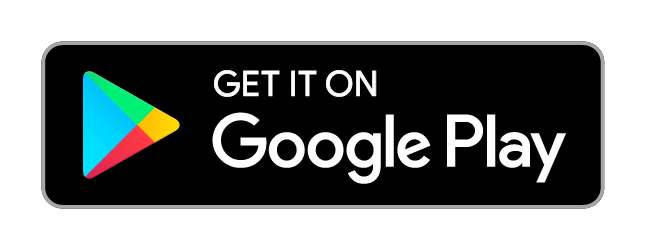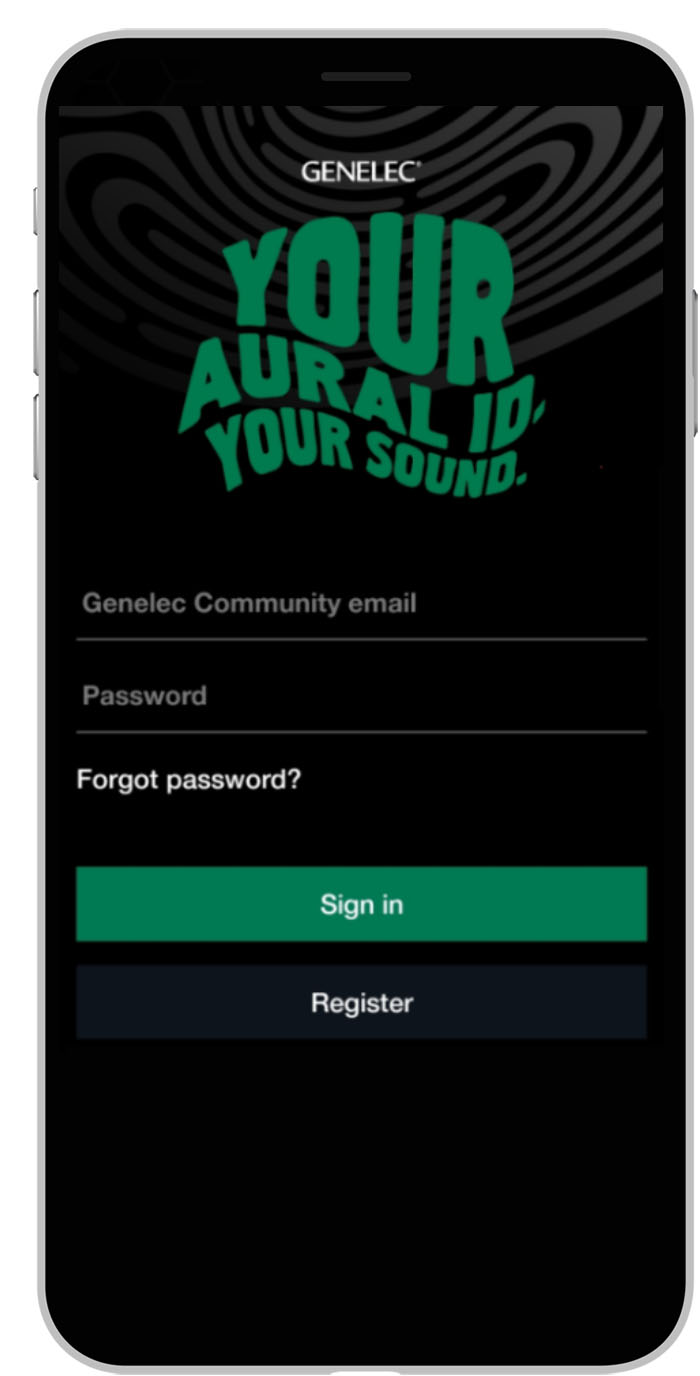Aural ID
The ultimate tailor-made binaural virtual monitoring solution. Create your profile, download the software, and finally enjoy a truthful and spatially correct headphone monitoring experience.
Get started for free with our 14-day trial.
The ultimate tailor-made binaural virtual monitoring solution. Create your profile, download the software, and finally enjoy a truthful and spatially correct headphone monitoring experience.
Sound is universal. The way we experience it – deeply personal.
Introducing Aural ID, a completely personal binaural virtual monitoring solution that gives audio professionals the ability to confidently use and trust high-performance headphones for monitoring from stereo to immersive. Aural ID not only helps you work more efficiently, but also provides you with a sonic reference you can rely on virtually anywhere.
“We believe that in-room loudspeaker monitoring is unrivalled for recording and mixing, but high quality headphones play an important role as a supplementary monitoring tool. Aural ID empowers headphone users by giving them the confidence to switch between monitors and headphones freely, delivering mixes that translate consistently to the outside world. We’re sure that audio professionals will warmly embrace the features, usability and flexible purchasing models that Aural ID offers.”
Siamäk Naghian, Managing Director


Designed for Professionals
Aural ID is primarily designed for audio professionals in music, film, broadcast, game audio design and academic research. But whether you work in stereo, surround or immersive, if you need a truthful, totally personal headphone experience with the natural sense of space and imaging provided by good in-room monitoring, you’ll love Aural ID. Maybe you’re working in an environment where loudspeaker monitoring is just not possible. Or you simply want to accurately check how your mix translates to headphones. Either way, Aural ID is a godsend.
Features
Virtual Monitor Calibration
With Aural ID, you can replicate the layout of your in-room loudspeaker monitoring system on professional headphones, creating a much more consistent translation between headphones and monitors.
Within your headphone feed you can adjust each virtual monitor location, playback level, and listener orientation in azimuth and elevation. Mute and solo modes allow each virtual monitor to be auditioned, just like your studio monitors. Aural ID also remembers the virtual monitor layout and settings, allowing a quick return to projects – while the software's head tracking ability ensures that layouts stay correctly orientated as you move your head. No other headphone system provides this precise level of sound localisation.
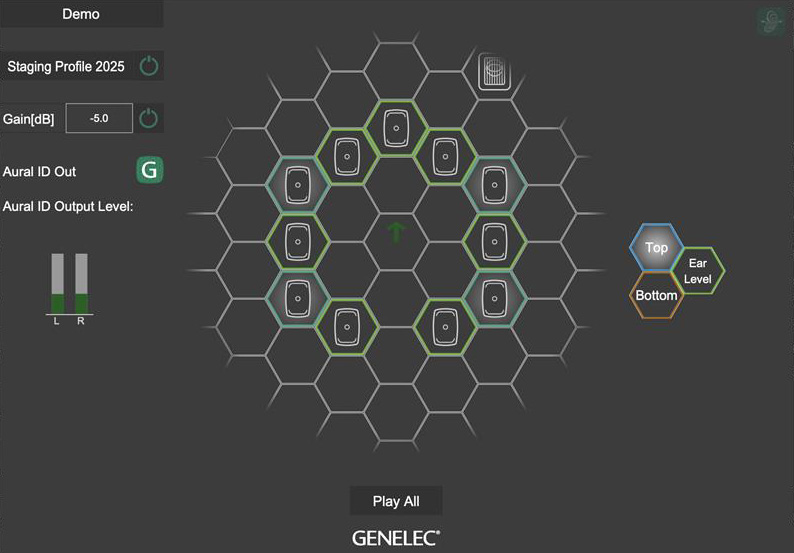
Sound Colour Calibration
As well as spatial calibration, Aural ID also compensates for the sound colouration that your headphones will introduce. The Headphone Specific EQ option applies a corrective EQ curve for a particular headphone model, based on a growing library of professional headphone data created within Aural ID. A second option provides more general compatibility with any professional headphones, while an additional 6-stage parametric EQ section is available in both modes to provide an even more tailored experience, to match your in-room monitors or your individual workflow.
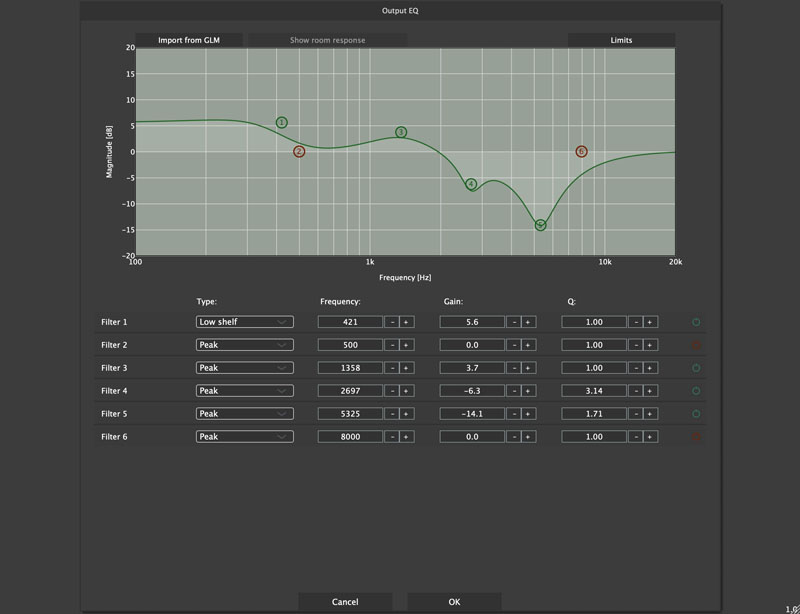
How It Works
Our simple Aural ID Creator mobile app enables you to submit 360-degree video footage of your head, ears and upper body. We use this to analyse the way your physical features colour the audio arriving from all directions. This effect is totally unique to all of us and is called the Head-Related Transfer Function (HRTF). Aural ID’s cloud-based calculation engine then models your features to calculate your own personal HRTF, which can then be applied to your headphone monitoring feed. After some careful personal calibration, you’ll notice that sounds will achieve a much more natural sense of space and direction, moving from ‘inside’ your head to their correct position in the mix.
Most importantly, Aural ID is totally personal – and doesn’t rely on the less accurate generic HTRFs employed by other headphone monitoring systems.
The System
Aural ID creates a natural and satisfying connection between studio monitors and professional headphones. If you’re a user of Genelec Smart Active Monitors, you can import calibration files directly into Aural ID from our GLM loudspeaker manager software. This further helps you to closely replicate the performance of your in-room monitoring system, and achieve more consistency when switching between in-room monitors and headphones.
Pricing
Scroll down for a more detailed comparison of pricing plans – and be sure to take advantage of our free 14-day trial, which allows you to try Aural ID 2.0 with the universal KEMAR profile.
Free 14-day Trial
Experience Aural ID free for 14 days with the universal KEMAR profile. No credit card required.
Aural ID offers truthful binaural virtual monitoring that enables audio professionals to confidently use high-performance headphones for monitoring from stereo to immersive – for a more efficient workflow and a sonic reference that can be relied on anywhere, anytime.
Includes
-Free Aural ID access for 14 days to use with the universal KEMAR HRTF profile.
Annual Subscription
This annual subscription allows you to get started quickly with Aural ID binaural virtual monitoring using the universal KEMAR profile – with the option to upgrade to the complete tailor-made Aural ID HRTF profile any time you want. During your subscription, you will have full access to Aural ID software updates.
Includes
-Aural ID access to use with generic KEMAR and KU100 HRTF profiles.
Optional
-Aquire and use your unique tailor-made Aural ID HRTF profile for a one-time fee of € 225.
-Download SOFA file of your Aural ID HRTF profile, for use with compatible 3rd-party software, for a one-time fee of € 100.
Perpetual License
This one-time payment gives you the complete tailor-made Aural ID 2 binaural virtual monitoring solution and the right to use it for as long as you wish on any compatible system.
Includes
-Perpetual Aural ID 2 access.
-Minor version updates.
-Your tailor-made Aural ID HRTF profile.
-Your personal SOFA file, for compatible 3rd-party software.
Optional
-Future Aural ID software major version upgrades for € 150.
Plan comparison
Free Trial
Aural ID Annual
Aural ID Perpetual
* Creating your unique tailor-made Aural ID HRTF profile is not a requirement for using Aural ID with the Annual Subscription, as the software can be used with the included universal KEMAR profile
** With webcam or any OSC compliant head tracking device
*** Supported 3rd-party headphones: Audeze LCD-2C, Audio Technica ATH-M50X, Beyerdynamic DT770 250ohm, Beyerdynamic DT990 250ohm, Neumann NDH20, AKG K240 MkII 55R, Sennheiser HD600, Sony MDR-7506
**** Requires a Personal Aural ID HRTF profile
Resources
To access more Aural ID information including the Brochure, Operating Manual and Quick Setup Guide, click below.
Aural ID Brochure
Operating Manual
Quick Setup Guide